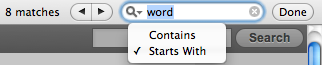So, I thought I’d tip ol’ Pierre at betalogue to an apparent bug that Safari doesn’t find substrings, only words that begin with the search string! But then his astute readers pointed out that Safari 5.1 has changed the behaviour of the Find window, if you just look close enough *blush*
Now by default in Safari 5.1, when you hit Command-F and type in a word, Safari will match words that “Start with” your search item, clicking the magnifying glass, presents you with the option to search for words that “Contain” your search phrase (this was the default search behaviour in Safari pre-5.1), and in fact clicking the magnifying glass used to step through matches. Who knew!? I’m a (Shift)/Command-G man myself.
Now how could we change this behaviour back for a few hundred users who are used to the way Safari has been functioning before Apple so elegantly altered it? Here we go!
Preference domain: com.apple.Safari
Key Name: FindOnPageMatchesWordStartsOnly
Values: Boolean, TRUE equals “Start With” and FALSE equals “Contains”.
It is a per-user preference, if the key is not present Safari defaults to “Start With” in a search. Writing the pref to the higher level /Library/Preferences/com.apple.Safari.plist will affect all users who don’t already have the key set, otherwise Safari will defer to the user’s prefs (and it can then be assumed the user is aware of the change since they clicked on the magnifying glass and altered the setting).
Here’s the defaults commands for Terminal to set Safari’s Find back to “Contains”:
All Users (who don’t have it set in their prefs)
defaults write /Library/Preferences/com.apple.Safari FindOnPageMatchesWordStartsOnly -bool FALSE
Current User
defaults write com.apple.Safari FindOnPageMatchesWordStartsOnly -bool FALSE
There you go that’ll get things back the way they were, make sure it’s all on one line, the theme seems to like to wrap code, but a copy/paste does not include the newline.