I hear it all the time (once): “Hey Joel! Your posts are fun and all… but what about me, the average every-man, who’s not a Mac admin?” Well, I hear you. Today, I have a Keyboard shortcut tip! Everyone loves those right? Tips like these are what some Mac blogs use to keep those daily click-thru revenues humming along! Here we go!
Aliases. Ever use those? You know, the files with the little arrows on them. The ones that have ruined many a off-site client presentation: “What do you mean ‘the original item can’t be found’?!!?! Fuuuuu…..!” Yeah, those.
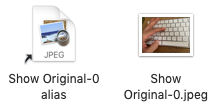
Back in the “old days” (aka last year) and for decades before that (1991!), the keyboard shortcut in Finder to “Show Original” was Command-R, in fact that’s what Apple still says it is!

Since nothing lasts forever, it changed. Starting last year with macOS Mojave, “Show Original” is now the finger twisting Command-Option-Control-A. Why? So Command-R and Command-L could rotate your photos in Finder and QuickLook, that’s why!
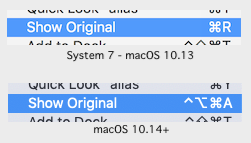
Daring Fireball has a great write-up screed about this, it’s hilarious and I love it, but my only critique is: not enough pictures! Well, I’m here to help, folks. Let’s figure out how to contort our hand to “Show Original” in this brave new world.

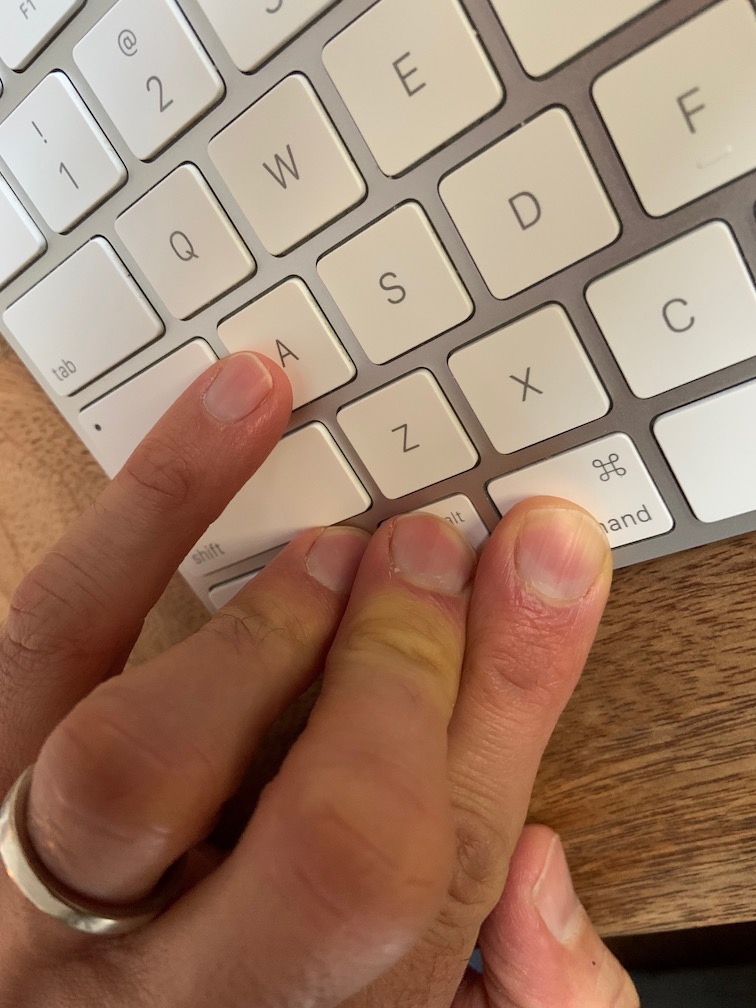

After some finger yoga and mindfulness exercises, I think I’ve come upon a way to Show Original, in a way that’s functional (one handed) and makes a statement! Here it is.
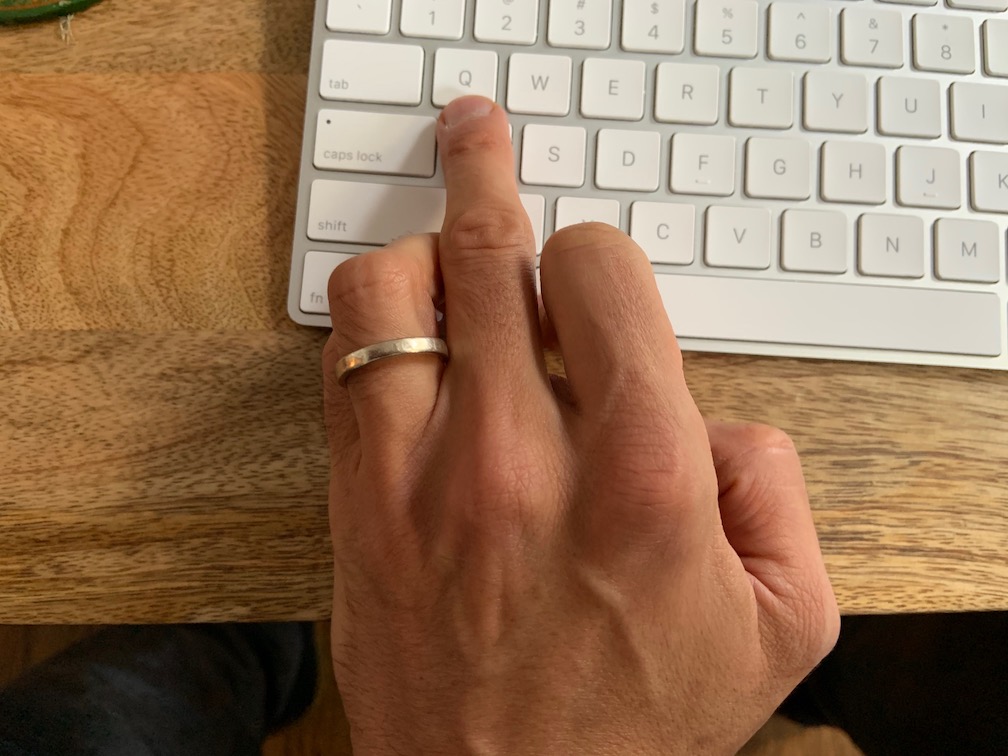
Disclaimer: I am not responsible for any hand cramps or workplace misunderstandings that may arise from the use of this keyboard shortcut.