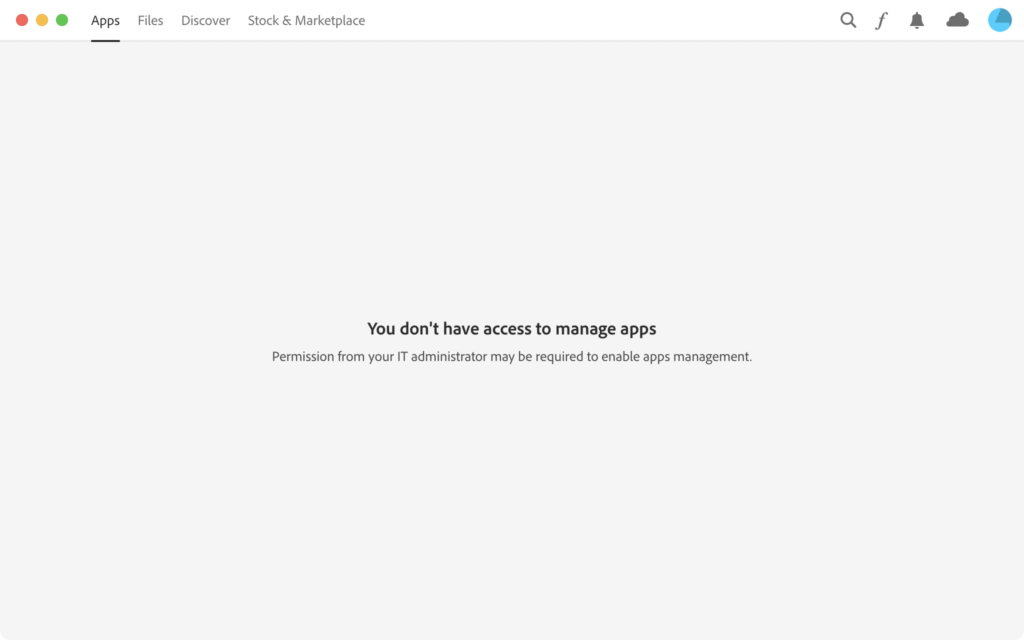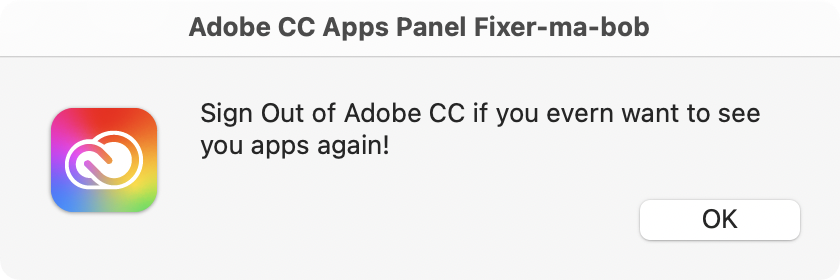So, if you deploy Acrobat Pro to a corporate environment you already know what an aggravating experience it is to try and deploy updates to Adobe products. Silent install? Sure. Silent Update? No. Standard Mac .pkg? No.
So you figure out all the files with loggen, Tracker, fseventer, or whatever your tool, then build your own package with Iceberg. Great. Then you find your “standard” users without admin privileges are getting bothered by Adobe’s SelfHeal BS.
Few things going on here that I’ll try and explain, the code formatting should be copy paste-able check it in a text editor, but all line breaks should be preserved.
Make sure you copy in the new Acrobat Internet-Plugin if the user is using that:
if [ -d "/Library/Internet Plug-Ins/AdobePDFViewer.plugin" ]; then
rm -rf "/Library/Internet Plug-Ins/AdobePDFViewer.plugin";
cp -R "/Applications/Adobe Acrobat 9 Pro/Adobe Acrobat Pro.app/Contents/MacOS/SelfHealFiles/Library/Internet Plug-Ins/AdobePDFViewer.plugin" "/Library/Internet Plug-Ins/";
fi
These next keys really make it complain if it can’t find them, and yes even if you don’t use the plugin it looks for WebBrowserUsePath, so make sure it’s there, and NoViewerSelfHealNeeded gets a new date put after it for every release! Wow neato, a fun easter egg hunt, thanks Adobe!
defaults write /Library/Preferences/com.adobe.acrobat.90.sh "NoViewerSelfHealNeeded Dec 21 2009" -bool TRUE
defaults write /Library/Preferences/com.adobe.acrobat.pdfviewer WebBrowserUsePath -string "file://localhost/Applications/Adobe%20Acrobat%209%20Pro/Adobe%20Acrobat%20Pro.app/"
defaults write /Library/Preferences/com.adobe.acrobat.pdfviewer AdobePDFDriver -string "file://localhost/Applications/Adobe%20Acrobat%209%20Pro/Adobe%20Acrobat%20Pro.app/"
Now is the truly ridiculous part: if those files and keys aren’t found Acrobat ask for an administrator password and then proceed to write them in current users ~/Library/Preferences! What your users don’t know is they can click Cancel a couple times and it will still write them out, but your they’ve already called you to remote in and authenticate them – you lose! Why Adobe?! WHY!?! Asking for an admin password when you’ll just write it to ~/Library/Preferences?
PDF Printer – Here’s the files you need:
/Library/Printers/PPDs/Contents/Resources/en.lproj/ADPDF9.PPD
/Library/Printers/PPD Plugins/AdobePDFPDE900.plugin
/usr/libexec/cups/backend/pdf900
They are all found in:/Applications/Adobe Acrobat 9 Pro/Adobe Acrobat Pro.app/Contents/MacOS/SelfHealFiles/AdobePDFPrinter/
After you’ve copied them to their places, you can run Adobe install script:
/Applications/Adobe\ Acrobat\ 9\ Pro/Adobe\ Acrobat\ Pro.app/Contents/MacOS/SelfHealFiles/AdobePDFPrinter/cupshup.pl
I also figured this out in lpadmin too:
lpadmin -p AdobePDF9 -E -P /Library/Printers/PPDs/Contents/Resources/en.lproj/ADPDF9.PPD -v pdf900://distiller/ -D "Adobe PDF 9.0"
Even if you’ve copied in the PPD, the PDE plugin, the cups backend, and setup the printer, it’ll still think its damaged because you don’t have the PPD in Korean, Japanese, and two type of Chinese! So, must use PlistBuddy to correct this (because defaults is tricky to use when a dictionary is nested in an array – WHY Adobe?!)
Quiet the printer “repair”:
/usr/libexec/PlistBuddy -c "set :0:IsInstalledKey NO" /Library/Application\ Support/Adobe/Acrobat/SHExpectedMissingFileTypes.plist
For Tiger users the path is: /Library/Receipts/iTunesX.pkg/Contents/Resources/PlistBuddy
It’s almost shut the hell up, but the Adobe Updater might decide to pop-up and urge your user to call you up to run updates, so shut it up you got to jump through some hoops, its an “XML” file Adobe style so defaults won’t work on it, nor will plistbuddy, that and it’s a per user setting, so they must run it once to make the file, then you can change it:
cat ~/Library/Application\ Support/Adobe/Updater6/AdobeUpdaterPrefs.dat | sed 's/1\<\/AutoCheck\>/0\<\/AutoCheck\>/' > ~/Library/Application\ Support/Adobe/Updater6/AdobeUpdaterPrefs.new; mv ~/Library/Application\ Support/Adobe/Updater6/AdobeUpdaterPrefs.new ~/Library/Application\ Support/Adobe/Updater6/AdobeUpdaterPrefs.dat
Yes, Adobe has a document for this but it seems only to remove the ability to check for updates within the app?!
Trivia: You might want to copy in the new AcroEFGPro90SelfHeal.xml file, although running “repair” from Acrobat will copy in the new file and for some odd Adobe reason, the self heal inside the app uses Mac line endings but when magically moved to /Library/Application Support/, it has Unix line endings changing the size by 2282 bytes (and also the place of a key as well?). This was a read herring in my research.
cp -f /Applications/Adobe\ Acrobat\ 9\ Pro/Adobe\ Acrobat\ Pro.app/Contents/MacOS/AcroEFGPro90SelfHeal.xml /Library/Application\ Support/Adobe/Acrobat/AcroEFGPro90SelfHeal.xml
Adobe: CS5 had better not use InstallerVISE, iNosso, bindiff, Java, XML, or whatever convoluted processes you are clinging to, just use the dang pkg format that Apple has provided – sheesh. Is this overwrought complex system supporting “make-work” jobs for programmers?