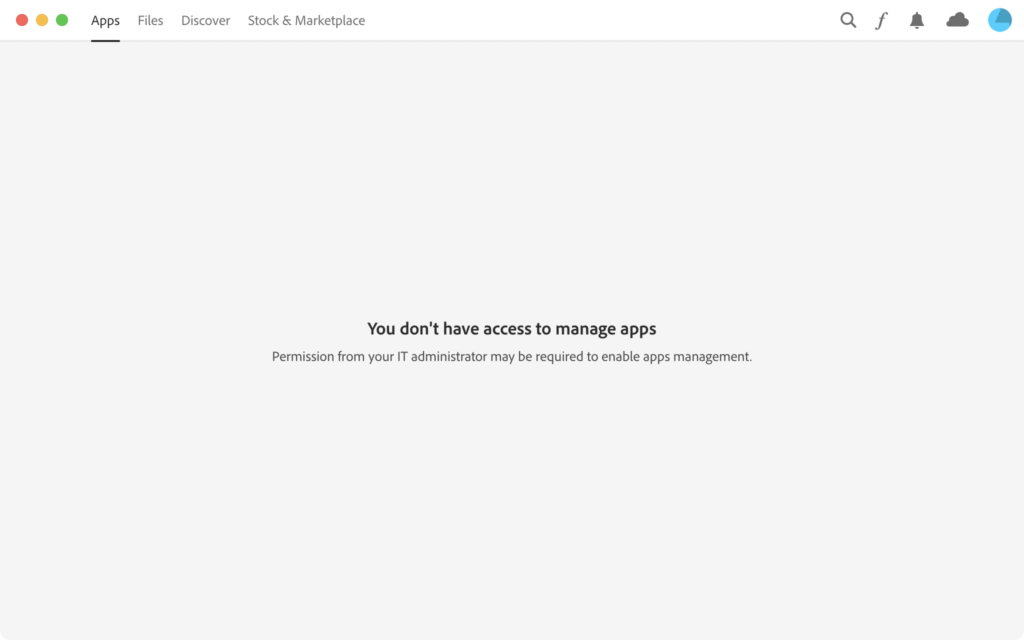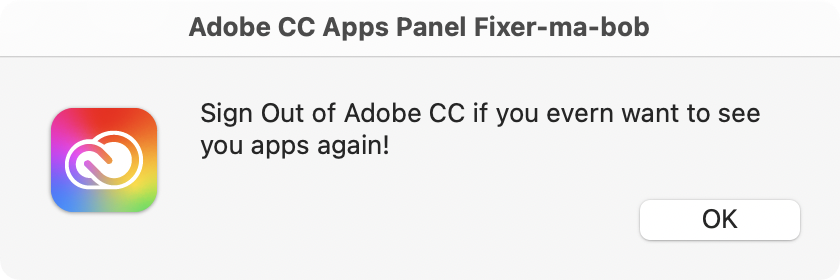Adobe Creative Cloud app can get in weird state that blocks users from seeing their apps.
The official solution from Adobe is to delete the file /Library/Application Support/Adobe/OOBE/Configs/ServiceConfig.xml and “restart” Adobe CC, however in the real world you need to sign out and sign back in for the fix to take effect. The folks in the Adobe forums also found that you can change the value of the AppsPanel key from false to true and that does the trick too. Either way it still requires the user to sign-out of Adobe CC and back in.
Now, if you are a MacAdmin with a script that either deletes or modifies ServiceConfig.xml, you will ideally tell the user to Sign Out of Creative Cloud for the fix to take effect. Wouldn’t it be nice to be able to check they’ve done so and prompt them appropriately (or not)? For sure, right!?
There’s a per-user file with ideal behavior, that gets created upon sign-in and removed upon sign out: ~/Library/Application Support/Adobe/Creative Cloud\ Libraries/LIBS/librarylookupfile While its presence shouldn’t be taken as absolute proof that the sign-In is valid, it can be helpful when you need to alert the user what their next steps are. Here’s a simple example that just echoes out the status:
#!/bin/bash
#consoleHasAdobeCCSignIn - Copyright (c) 2022 Joel Bruner - MIT License
function consoleHasAdobeCCSignIn()(
consoleUser=$(stat -f %Su /dev/console)
#if root grab the last console user
if [ "${consoleUser}" = "root" ]; then
consoleUser=$(/usr/bin/last -1 -t console | awk '{print $1}')
fi
sudo -u ${consoleUser} sh -c 'ls ~/Library/Application\ Support/Adobe/Creative\ Cloud\ Libraries/LIBS/librarylookupfile &>/dev/null'
return $?
)
if consoleHasAdobeCCSignIn; then
result="Signed In"
else
result="Signed Out"
fi
echo "Adobe CC status ($(stat -f %Su /dev/console)): $result"In a fully fleshed out script you could use my shell function shui to pop-up a sharp looking AppleScript alert to your user if they need to sign out or just sign in. You can even use the icon in your pop-up.
You could also use the consoleHasAdobeCCSignIn function in a Jamf Extension Attribute for tracking which Macs have actually signed into Adobe CC and possibly reclaim unused licenses. I’ll leave the uses and script cobbling to you the reader, as an exercise. Thanks for reading!